h1. lightdm-webkit-theme-antergos
h2. Overview
Official LightDM Webkit Greeter Theme of Antergos Linux
h2. Screenshots
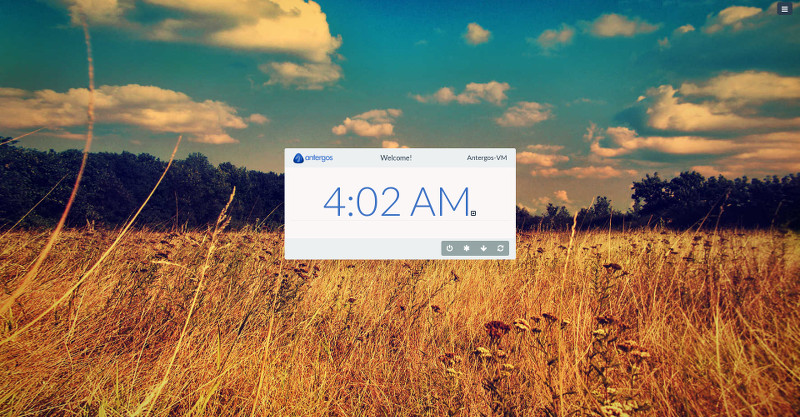
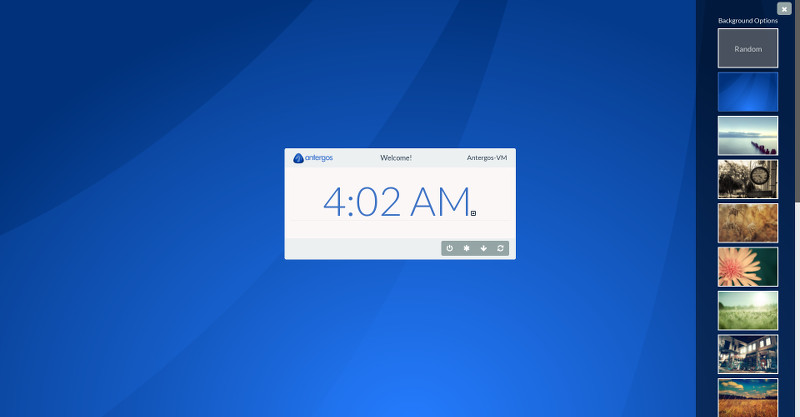
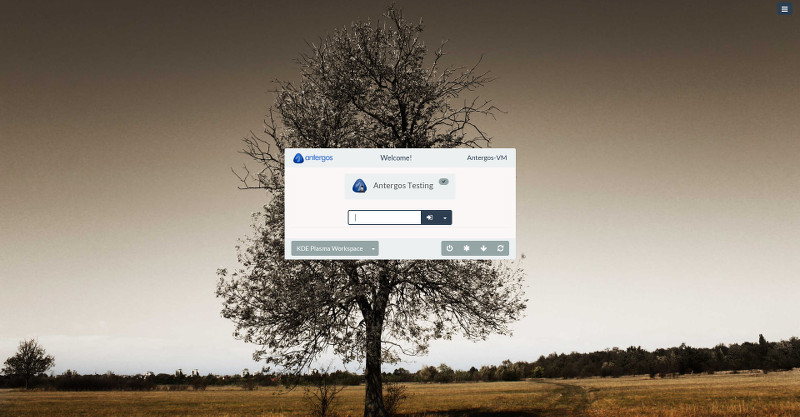 h2. Prerequisites
* lightdm
* lightdm-webkit2-greeter
* antergos-wallpapers (used for the background switcher)
Enable @ligthdm-webkit2-greeter@ by editing @/etc/lightdm/lightdm.conf@ and setting @greeter-session@ property to @lightdm-webkit2-greeter@ :
bc.
[Seat:*]
...
greeter-session=lightdm-webkit2-greeter
...
h2. Installation
Antergos users should have it installed by default. It can be reinstalled if needed using pacman.
Arch users can install using their favorite AUR pacman wrapper.
Others can install manually:
# Download "Antergos Theme":https://github.com/Antergos/lightdm-webkit-theme-antergos/zipball/master
# Unzip it.
# This should create a folder named like @Antergos-lightdm-webkit-theme-antergos-28c4b13@
# Rename this folder to @antergos@ (so that the complete path becomes @/usr/share/lightdm-webkit/themes/antergos@)
# Edit the resource @/etc/lightdm/lightdm-webkit2-greeter.conf@ and set @webkit-theme@ property to @antergos@ :
bc.
[greeter]
webkit-theme=antergos
Optionally you can install the included font "Lato".
Now if you restart your computer (or at least if you restart lightdm), the antergos greeter theme should be activated.
h1. Uninstallation
To uninstall, simply restore the @greeter-session@ property of the @/etc/lightdm/lightdm.conf@ file and restart your computer (or at least lightdm).
You may also want to :
# Remove the folder @antergos@ created in @/usr/share/lightdm-webkit/themes/@
# Restore the @webkit-theme@ property of the @/etc/lightdm/lightdm-webkit-greeter.conf@ file
h1. User icons management
To change users icons:
* Create a resource named with the user's login in @/var/lib/AccountsService/icons/@
* Edit @/var/lib/AccountsService/users/@ and add a property @Icon@ targeting the icon resource you just created
This theme works well with 96x96 images.
h2. Prerequisites
* lightdm
* lightdm-webkit2-greeter
* antergos-wallpapers (used for the background switcher)
Enable @ligthdm-webkit2-greeter@ by editing @/etc/lightdm/lightdm.conf@ and setting @greeter-session@ property to @lightdm-webkit2-greeter@ :
bc.
[Seat:*]
...
greeter-session=lightdm-webkit2-greeter
...
h2. Installation
Antergos users should have it installed by default. It can be reinstalled if needed using pacman.
Arch users can install using their favorite AUR pacman wrapper.
Others can install manually:
# Download "Antergos Theme":https://github.com/Antergos/lightdm-webkit-theme-antergos/zipball/master
# Unzip it.
# This should create a folder named like @Antergos-lightdm-webkit-theme-antergos-28c4b13@
# Rename this folder to @antergos@ (so that the complete path becomes @/usr/share/lightdm-webkit/themes/antergos@)
# Edit the resource @/etc/lightdm/lightdm-webkit2-greeter.conf@ and set @webkit-theme@ property to @antergos@ :
bc.
[greeter]
webkit-theme=antergos
Optionally you can install the included font "Lato".
Now if you restart your computer (or at least if you restart lightdm), the antergos greeter theme should be activated.
h1. Uninstallation
To uninstall, simply restore the @greeter-session@ property of the @/etc/lightdm/lightdm.conf@ file and restart your computer (or at least lightdm).
You may also want to :
# Remove the folder @antergos@ created in @/usr/share/lightdm-webkit/themes/@
# Restore the @webkit-theme@ property of the @/etc/lightdm/lightdm-webkit-greeter.conf@ file
h1. User icons management
To change users icons:
* Create a resource named with the user's login in @/var/lib/AccountsService/icons/@
* Edit @/var/lib/AccountsService/users/@ and add a property @Icon@ targeting the icon resource you just created
This theme works well with 96x96 images.
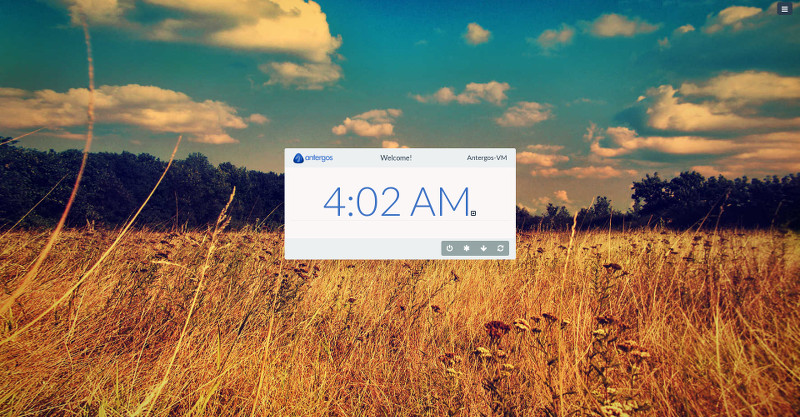
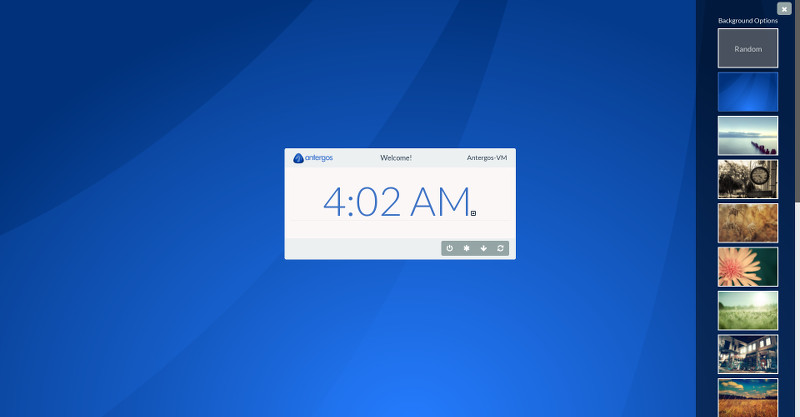
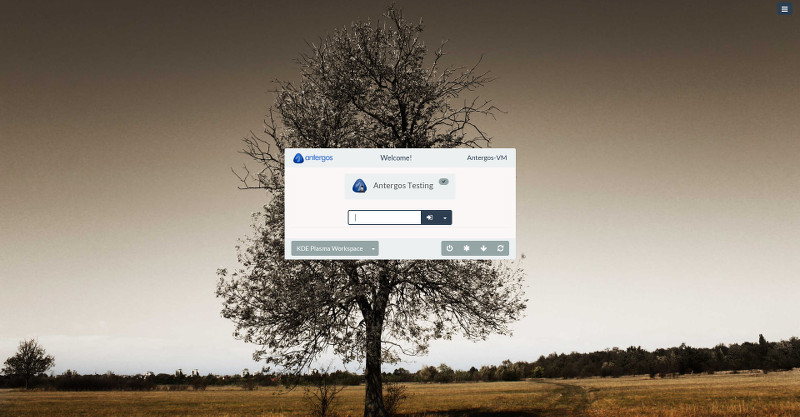 h2. Prerequisites
* lightdm
* lightdm-webkit2-greeter
* antergos-wallpapers (used for the background switcher)
Enable @ligthdm-webkit2-greeter@ by editing @/etc/lightdm/lightdm.conf@ and setting @greeter-session@ property to @lightdm-webkit2-greeter@ :
bc.
[Seat:*]
...
greeter-session=lightdm-webkit2-greeter
...
h2. Installation
Antergos users should have it installed by default. It can be reinstalled if needed using pacman.
Arch users can install using their favorite AUR pacman wrapper.
Others can install manually:
# Download "Antergos Theme":https://github.com/Antergos/lightdm-webkit-theme-antergos/zipball/master
# Unzip it.
# This should create a folder named like @Antergos-lightdm-webkit-theme-antergos-28c4b13@
# Rename this folder to @antergos@ (so that the complete path becomes @/usr/share/lightdm-webkit/themes/antergos@)
# Edit the resource @/etc/lightdm/lightdm-webkit2-greeter.conf@ and set @webkit-theme@ property to @antergos@ :
bc.
[greeter]
webkit-theme=antergos
Optionally you can install the included font "Lato".
Now if you restart your computer (or at least if you restart lightdm), the antergos greeter theme should be activated.
h1. Uninstallation
To uninstall, simply restore the @greeter-session@ property of the @/etc/lightdm/lightdm.conf@ file and restart your computer (or at least lightdm).
You may also want to :
# Remove the folder @antergos@ created in @/usr/share/lightdm-webkit/themes/@
# Restore the @webkit-theme@ property of the @/etc/lightdm/lightdm-webkit-greeter.conf@ file
h1. User icons management
To change users icons:
* Create a resource named with the user's login in @/var/lib/AccountsService/icons/@
* Edit @/var/lib/AccountsService/users/
h2. Prerequisites
* lightdm
* lightdm-webkit2-greeter
* antergos-wallpapers (used for the background switcher)
Enable @ligthdm-webkit2-greeter@ by editing @/etc/lightdm/lightdm.conf@ and setting @greeter-session@ property to @lightdm-webkit2-greeter@ :
bc.
[Seat:*]
...
greeter-session=lightdm-webkit2-greeter
...
h2. Installation
Antergos users should have it installed by default. It can be reinstalled if needed using pacman.
Arch users can install using their favorite AUR pacman wrapper.
Others can install manually:
# Download "Antergos Theme":https://github.com/Antergos/lightdm-webkit-theme-antergos/zipball/master
# Unzip it.
# This should create a folder named like @Antergos-lightdm-webkit-theme-antergos-28c4b13@
# Rename this folder to @antergos@ (so that the complete path becomes @/usr/share/lightdm-webkit/themes/antergos@)
# Edit the resource @/etc/lightdm/lightdm-webkit2-greeter.conf@ and set @webkit-theme@ property to @antergos@ :
bc.
[greeter]
webkit-theme=antergos
Optionally you can install the included font "Lato".
Now if you restart your computer (or at least if you restart lightdm), the antergos greeter theme should be activated.
h1. Uninstallation
To uninstall, simply restore the @greeter-session@ property of the @/etc/lightdm/lightdm.conf@ file and restart your computer (or at least lightdm).
You may also want to :
# Remove the folder @antergos@ created in @/usr/share/lightdm-webkit/themes/@
# Restore the @webkit-theme@ property of the @/etc/lightdm/lightdm-webkit-greeter.conf@ file
h1. User icons management
To change users icons:
* Create a resource named with the user's login in @/var/lib/AccountsService/icons/@
* Edit @/var/lib/AccountsService/users/