# lightdm-webkit-theme-antergos
[](https://github.com/Antergos/lightdm-webkit-theme-antergos/releases/tag/2.3.0) [](https://github.com/Antergos/lightdm-webkit2-greeter/blob/master/LICENSE)
### Overview
This is the default theme included with [lightdm-webkit2-greeter](http://github.com/Antergos/lightdm-webkit2-greeter). If you are using the Webkit2 greeter, you already have this theme. The theme can also be used with the legacy Webkit1 greeter.
### Screenshots
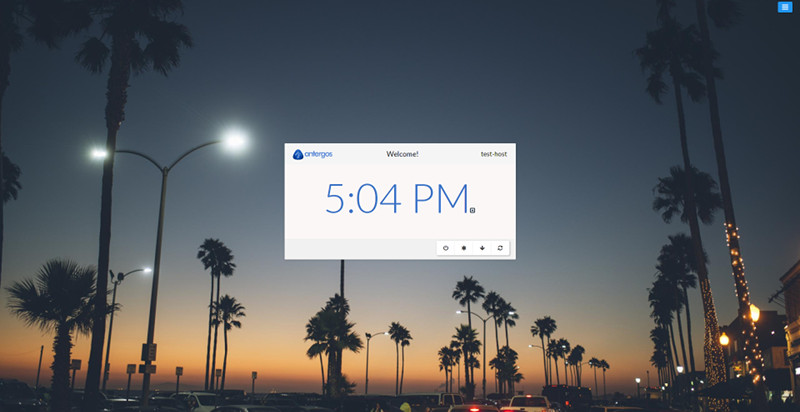

 ### Prerequisites
* lightdm-webkit-greeter
* antergos-wallpapers (used for the background switcher)
### Installation
Antergos users have this theme installed by default. It can be reinstalled using pacman if needed. Arch users can install [lightdm-webkit2-greeter](https://aur.archlinux.org/packages/lightdm-webkit2-greeter/) from the AUR.
To use this theme with the legacy Webkit1 greeter:
1. Download [Antergos Theme](https://github.com/Antergos/lightdm-webkit-theme-antergos/zipball/master)
2. Unzip it. This should create a folder named like `Antergos-lightdm-webkit-theme-antergos-28c4b13`.
3. Rename this folder to `antergos` and copy move it to the themes directory (so that the complete path becomes `/usr/share/lightdm-webkit/themes/antergos`)
4. Edit `/etc/lightdm/lightdm-webkit2-greeter.conf` and set the `webkit-theme` property to `antergos`:
```
[greeter]
webkit-theme=antergos
```
Optionally you can install the included font `Lato`.
Now if you restart your computer (or at least if you restart lightdm), the antergos greeter theme should be activated.
### User Icons Management
To change users icons:
* Create a resource named with the user's login in `/var/lib/AccountsService/icons/`
* Edit `/var/lib/AccountsService/users/` and add a property `Icon` targeting the icon resource you just created.
This theme works well with 96x96 images.
### Prerequisites
* lightdm-webkit-greeter
* antergos-wallpapers (used for the background switcher)
### Installation
Antergos users have this theme installed by default. It can be reinstalled using pacman if needed. Arch users can install [lightdm-webkit2-greeter](https://aur.archlinux.org/packages/lightdm-webkit2-greeter/) from the AUR.
To use this theme with the legacy Webkit1 greeter:
1. Download [Antergos Theme](https://github.com/Antergos/lightdm-webkit-theme-antergos/zipball/master)
2. Unzip it. This should create a folder named like `Antergos-lightdm-webkit-theme-antergos-28c4b13`.
3. Rename this folder to `antergos` and copy move it to the themes directory (so that the complete path becomes `/usr/share/lightdm-webkit/themes/antergos`)
4. Edit `/etc/lightdm/lightdm-webkit2-greeter.conf` and set the `webkit-theme` property to `antergos`:
```
[greeter]
webkit-theme=antergos
```
Optionally you can install the included font `Lato`.
Now if you restart your computer (or at least if you restart lightdm), the antergos greeter theme should be activated.
### User Icons Management
To change users icons:
* Create a resource named with the user's login in `/var/lib/AccountsService/icons/`
* Edit `/var/lib/AccountsService/users/` and add a property `Icon` targeting the icon resource you just created.
This theme works well with 96x96 images.
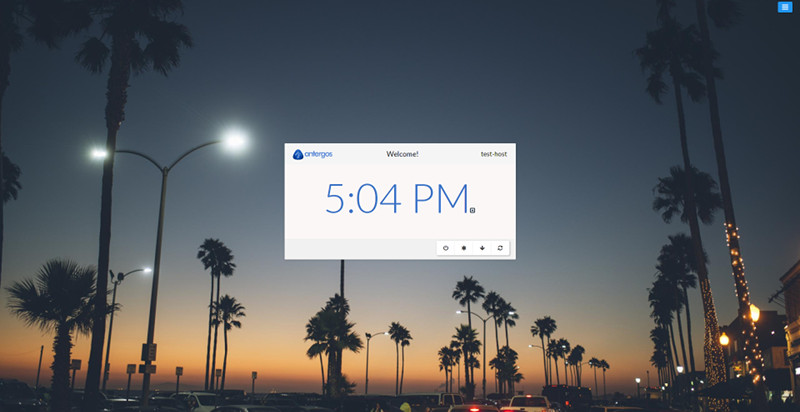

 ### Prerequisites
* lightdm-webkit-greeter
* antergos-wallpapers (used for the background switcher)
### Installation
Antergos users have this theme installed by default. It can be reinstalled using pacman if needed. Arch users can install [lightdm-webkit2-greeter](https://aur.archlinux.org/packages/lightdm-webkit2-greeter/) from the AUR.
To use this theme with the legacy Webkit1 greeter:
1. Download [Antergos Theme](https://github.com/Antergos/lightdm-webkit-theme-antergos/zipball/master)
2. Unzip it. This should create a folder named like `Antergos-lightdm-webkit-theme-antergos-28c4b13`.
3. Rename this folder to `antergos` and copy move it to the themes directory (so that the complete path becomes `/usr/share/lightdm-webkit/themes/antergos`)
4. Edit `/etc/lightdm/lightdm-webkit2-greeter.conf` and set the `webkit-theme` property to `antergos`:
```
[greeter]
webkit-theme=antergos
```
Optionally you can install the included font `Lato`.
Now if you restart your computer (or at least if you restart lightdm), the antergos greeter theme should be activated.
### User Icons Management
To change users icons:
* Create a resource named with the user's login in `/var/lib/AccountsService/icons/`
* Edit `/var/lib/AccountsService/users/
### Prerequisites
* lightdm-webkit-greeter
* antergos-wallpapers (used for the background switcher)
### Installation
Antergos users have this theme installed by default. It can be reinstalled using pacman if needed. Arch users can install [lightdm-webkit2-greeter](https://aur.archlinux.org/packages/lightdm-webkit2-greeter/) from the AUR.
To use this theme with the legacy Webkit1 greeter:
1. Download [Antergos Theme](https://github.com/Antergos/lightdm-webkit-theme-antergos/zipball/master)
2. Unzip it. This should create a folder named like `Antergos-lightdm-webkit-theme-antergos-28c4b13`.
3. Rename this folder to `antergos` and copy move it to the themes directory (so that the complete path becomes `/usr/share/lightdm-webkit/themes/antergos`)
4. Edit `/etc/lightdm/lightdm-webkit2-greeter.conf` and set the `webkit-theme` property to `antergos`:
```
[greeter]
webkit-theme=antergos
```
Optionally you can install the included font `Lato`.
Now if you restart your computer (or at least if you restart lightdm), the antergos greeter theme should be activated.
### User Icons Management
To change users icons:
* Create a resource named with the user's login in `/var/lib/AccountsService/icons/`
* Edit `/var/lib/AccountsService/users/