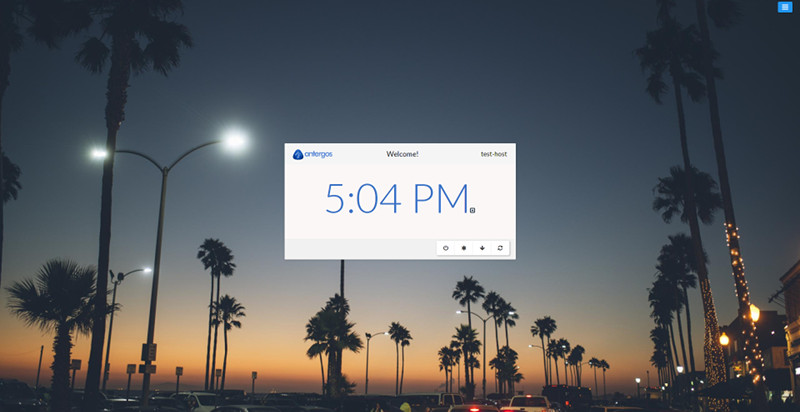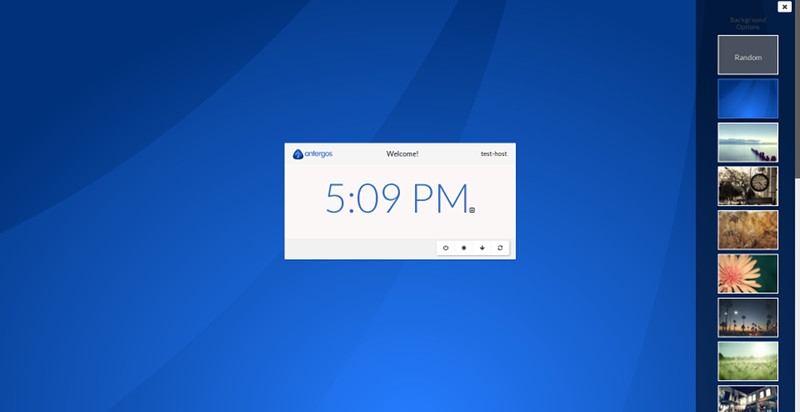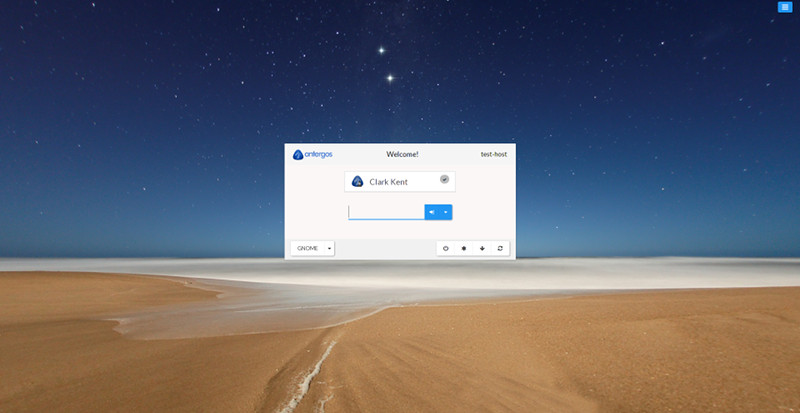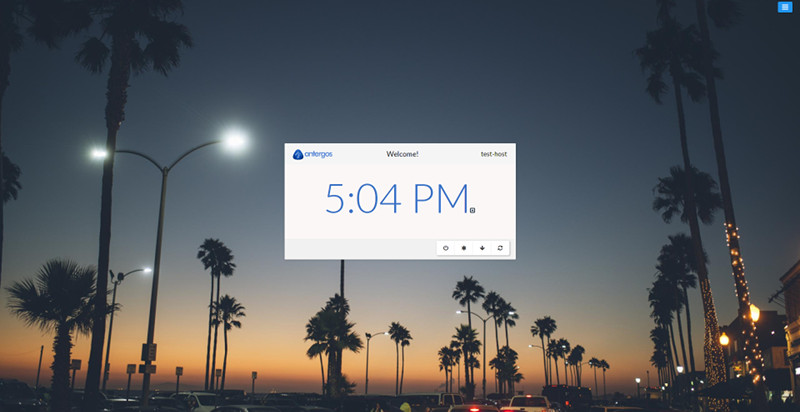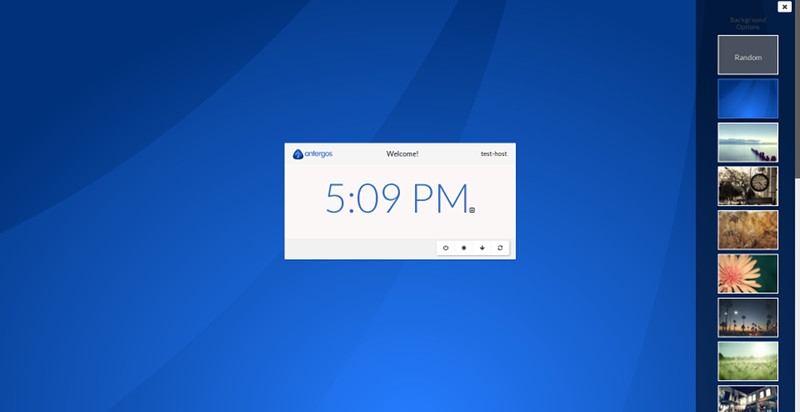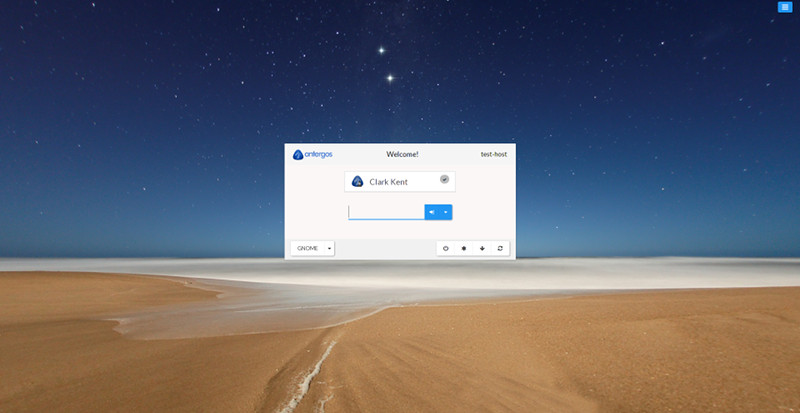# lightdm-webkit-theme-antergos
### Overview
This is the default theme included with [lightdm-webkit2-greeter](http://github.com/Antergos/lightdm-webkit2-greeter). If you are using the Webkit2 greeter, you already have this theme.
### Screenshots
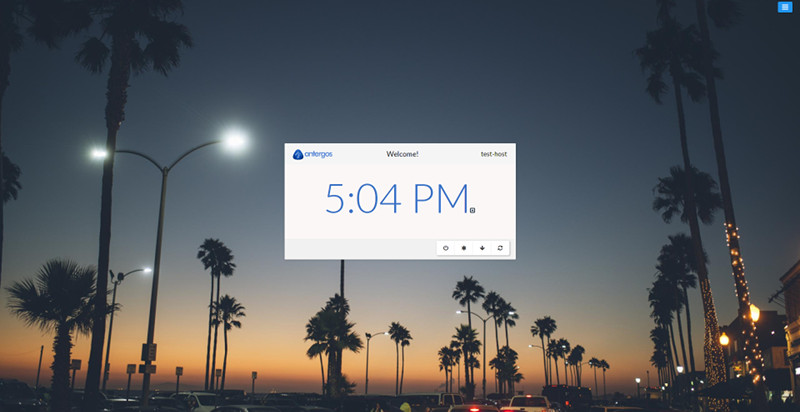
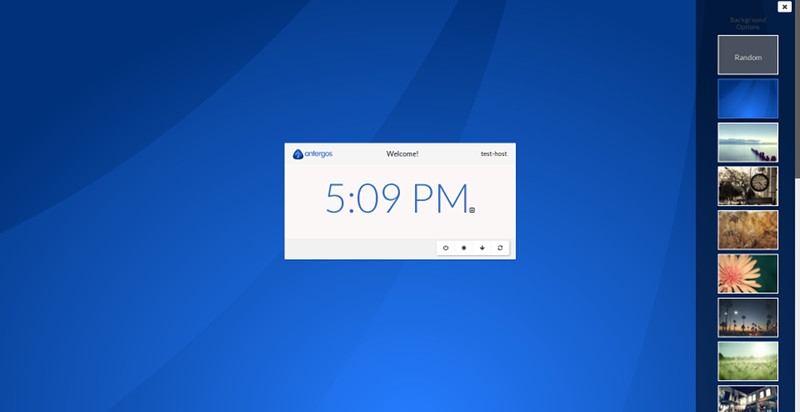
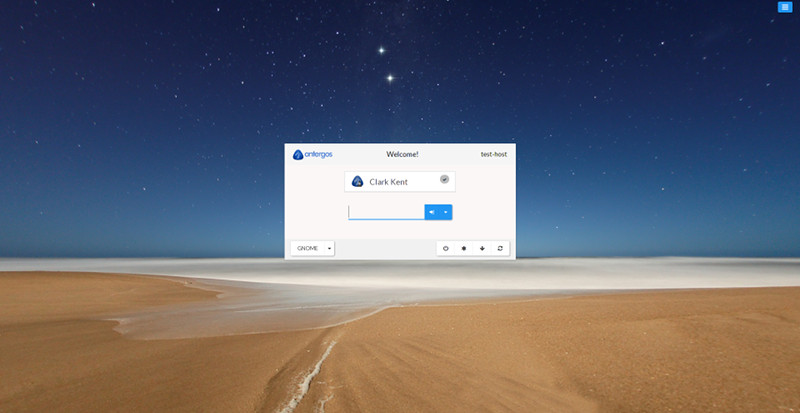 ### Prerequisites
* lightdm-webkit2-greeter
### Installation
This theme is included with `lightdm-webkit2-greeter` which is installed by default for Antergos users. Non-Antergos users should see [lightdm-webkit2-greeter](https://github.com/Antergos/lightdm-webkit2-greeter/) for installation details.
#### ***NOTE:***
The last version of this theme which supported the legacy Webkit1 greeter was [v2.3.2](https://github.com/Antergos/lightdm-webkit-theme-antergos/releases/tag/2.3.2).
Versions of this theme later than ***2.3.2*** will not work with the legacy Webkit1 greeter. If you want to use the latest version of the theme you must use the Webkit2 greeter.
#### To use [v2.3.2](https://github.com/Antergos/lightdm-webkit-theme-antergos/releases/tag/2.3.2) of this theme with the legacy Webkit1 greeter:
1. Download [Antergos Theme](https://github.com/Antergos/lightdm-webkit-theme-antergos/archive/2.3.2.zip)
2. Unzip it. This should create a folder named like `Antergos-lightdm-webkit-theme-antergos-2.3.2`.
3. Rename this folder to `antergos` and copy move it to the themes directory (so that the complete path becomes `/usr/share/lightdm-webkit/themes/antergos`)
4. Edit `/etc/lightdm/lightdm-webkit-greeter.conf` and set the `webkit-theme` property to `antergos`:
```
[greeter]
webkit-theme=antergos
```
Optionally you can install the included font `Open Sans`.
Now if you restart your computer (or at least if you restart lightdm), the antergos greeter theme should be activated.
### User Icons Management
To change users icons:
1. Put an image file with the same name as the user's login into `/var/lib/AccountsService/icons/`
* eg. For user `john` whose home directory is `/home/john` the the full path to the user image would be:
`/var/lib/AccountsService/icons/john`
2. Create or edit `/var/lib/AccountsService/users/` and add a `Icon` property targeting the icon image you just created.
* eg. `/var/lib/AccountsService/users/john` would contain:
```
[User]
Language=en_US.utf8
XSession=cinnamon
SystemAccount=false
Icon=/var/lib/AccountsService/icons/john
```
This theme works well with 96x96 images.
### Translations
Translations are managed through [Transifex](https://www.transifex.com/faidoc/antergos). Please do not submit PR for translations.
### Prerequisites
* lightdm-webkit2-greeter
### Installation
This theme is included with `lightdm-webkit2-greeter` which is installed by default for Antergos users. Non-Antergos users should see [lightdm-webkit2-greeter](https://github.com/Antergos/lightdm-webkit2-greeter/) for installation details.
#### ***NOTE:***
The last version of this theme which supported the legacy Webkit1 greeter was [v2.3.2](https://github.com/Antergos/lightdm-webkit-theme-antergos/releases/tag/2.3.2).
Versions of this theme later than ***2.3.2*** will not work with the legacy Webkit1 greeter. If you want to use the latest version of the theme you must use the Webkit2 greeter.
#### To use [v2.3.2](https://github.com/Antergos/lightdm-webkit-theme-antergos/releases/tag/2.3.2) of this theme with the legacy Webkit1 greeter:
1. Download [Antergos Theme](https://github.com/Antergos/lightdm-webkit-theme-antergos/archive/2.3.2.zip)
2. Unzip it. This should create a folder named like `Antergos-lightdm-webkit-theme-antergos-2.3.2`.
3. Rename this folder to `antergos` and copy move it to the themes directory (so that the complete path becomes `/usr/share/lightdm-webkit/themes/antergos`)
4. Edit `/etc/lightdm/lightdm-webkit-greeter.conf` and set the `webkit-theme` property to `antergos`:
```
[greeter]
webkit-theme=antergos
```
Optionally you can install the included font `Open Sans`.
Now if you restart your computer (or at least if you restart lightdm), the antergos greeter theme should be activated.
### User Icons Management
To change users icons:
1. Put an image file with the same name as the user's login into `/var/lib/AccountsService/icons/`
* eg. For user `john` whose home directory is `/home/john` the the full path to the user image would be:
`/var/lib/AccountsService/icons/john`
2. Create or edit `/var/lib/AccountsService/users/` and add a `Icon` property targeting the icon image you just created.
* eg. `/var/lib/AccountsService/users/john` would contain:
```
[User]
Language=en_US.utf8
XSession=cinnamon
SystemAccount=false
Icon=/var/lib/AccountsService/icons/john
```
This theme works well with 96x96 images.
### Translations
Translations are managed through [Transifex](https://www.transifex.com/faidoc/antergos). Please do not submit PR for translations.